We hope you have already read our tutorial on How to Set Up a cPanel Email Account in Android, and you have already added a built-in email widget to your Android screen.
1. Press on Inbox.
![]()
2. Pull down from the top of the screen until the little refresh wheel start spinning. It will start syncing emails.
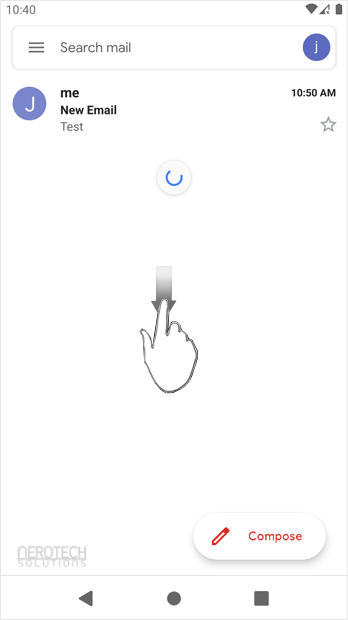
In the above screenshot, after syncing, we have received a new email.
Categories
Backup/Restore
4
Basics of cPanel (Videos)
26
CloudLinux (cPanel)
10
cPanel - Control Panel
24
cPanel Database Tutorials (Videos)
11
cPanel Domain Management (Videos)
10
cPanel Email (Videos)
5
cPanel FTP (Videos)
4
Databases
11
DirectAdmin
48
DNS - Nameservers
6
Domain Management
10
Email
17
FileZilla Client Tutorials (Videos)
5
FTP
9
Installing a Control Panel
6
Mail Filters & SPAM
8
Mobile
11
Mozila Thunderbird Tutorials (Videos)
6
NeroArchive
1
Network
1
Others
3
Outlook 2019 Tutorials (Videos)
6
PayPal
7
Plesk
47
Security
10
SiteWorx (Control Panel)
58
Softaculous
69
SolusVM
18
SolusVM Tutorials (Videos)
18
SSL
5
Virtualizor
19
Virtualizor (Videos)
19
WHM
18
WordPress
17
Categories
How to Fetch - Sync Emails in Android Print
- 0
Was this answer helpful?
Related Articles
How to Read cPanel Emails in Android
Suppose you have already added your cPanel email accounts to your Android built-in email...
How to Delete cPanel Emails in Android
We hope you have already read our tutorial on How to Set Up a cPanel Email Account in Android,...
How to Send an Email via Android
We hope you have already read our tutorial on How to Set Up a cPanel Email Account in Android,...
How to Set Up an Email Signature in Android
We hope you have already read our tutorial on How to Set Up a cPanel Email Account in Android,...
How to Set Up a cPanel Email Account in Android
You can add a cPanel email account to your Android's built-in email application. You don't need...


